What is VIP Alerts App?
VIP Alerts is your ultimate solution for staying connected to what matters most. This smart app lets you designate important contacts (VIPs) and ensures you never overlook their messages or emails. Whether from a client, manager or loved one, the VIP Alerts app triggers distinctive notifications whenever these VIPs reach out, instantly grabbing your attention. Compatible with various messaging and email apps like SMS, WhatsApp, Messenger, Viber, Telegram, WeChat, Gmail, Outlook, Yahoo, AOL, Proton and many more. VIP Alerts keeps you informed and in control, ensuring you stay focused on the people who matter most.
How VIP Alerts work?
You can designate the VIP contact names in the VIP Alerts app. Once a new message/email notification triggers from any of your installed apps, the VIP Alerts app validates it with the sender name, and if the sender tallies with the designated VIP Contacts names, the VIP Alerts app triggers a distinctive notification according to how you’ve configured in the Settings page. This distinctive notification continues until you grab the attention (until you either open the notification or dismiss)
You can see all the active VIP Alerts notifications in the Alerts Dashboard.
Views (pages) in the app:
1. VIP Contacts

You can designate the VIP contact names in the VIP Alerts app. Once a new message/email notification triggers from any of your installed apps, the VIP Alerts app validates it with the sender name, and if the sender tallies with the designated VIP Contacts names, the VIP Alerts app triggers a distinctive notification according to how you’ve configured in the Settings page. This distinctive notification continues until you grab the attention (until you either open the notification or dismiss)
2. Notification Settings
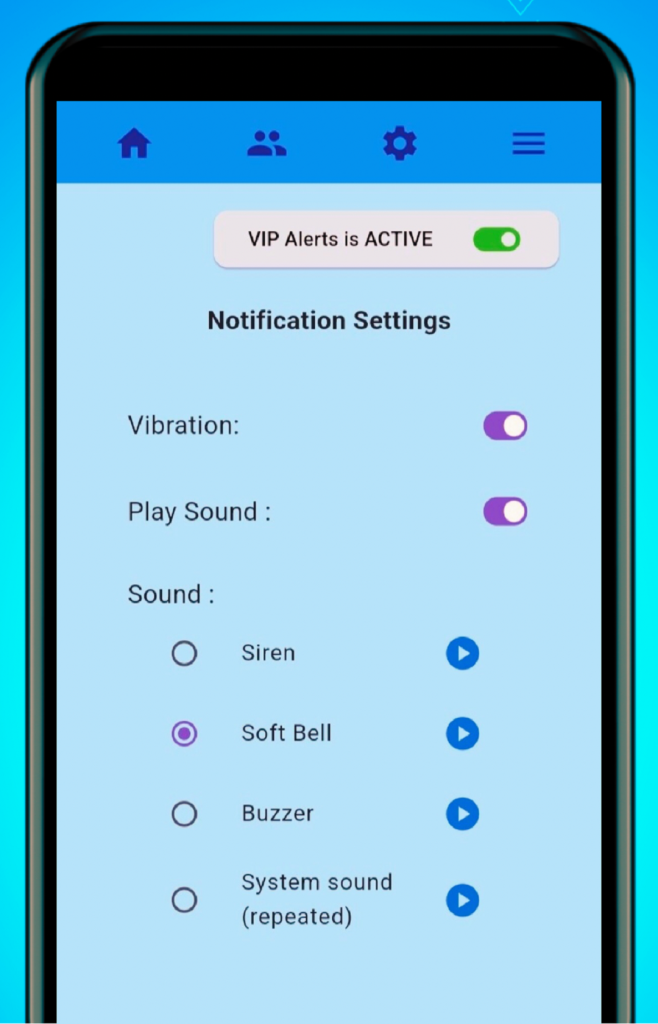
You may configure how you would like to get the distinct notification from the VIP Alerts app.
Note:
- Some sounds are allowed only for Premium members.
- Vibration and sound repeat until you grab the attention (until you either open the notification or dismiss it)
3. VIP Contacts
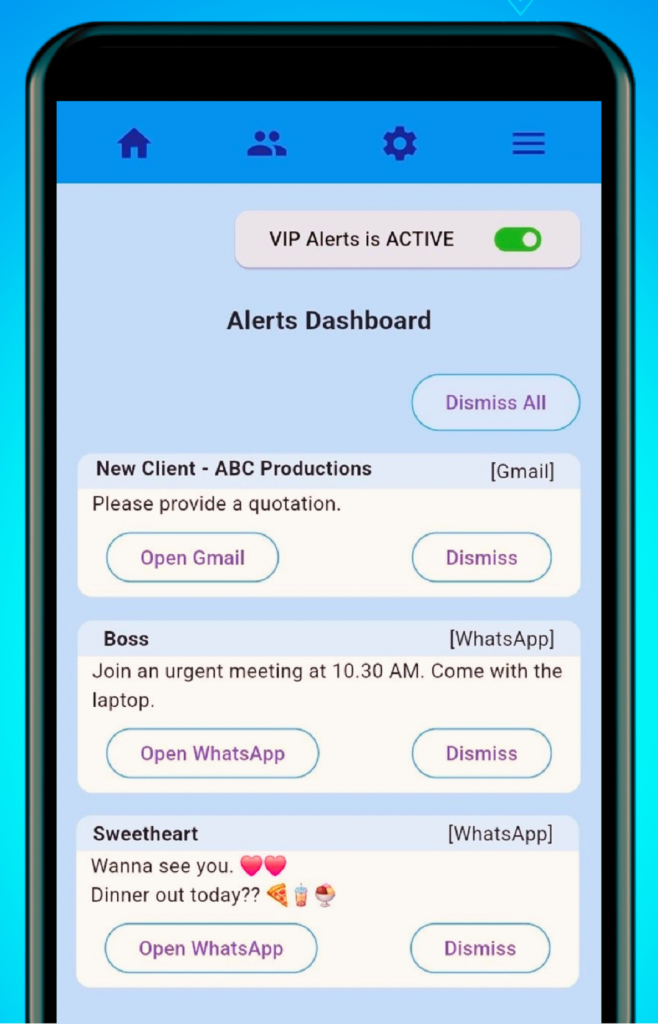
Alerts Dashboard shows the active notifications of the VIP Alerts app.
Note: This board contains only the notifications triggered by the VIP Alerts app and NOT the notifications triggered by originated app (WhatsApp, Viber, SMS, Gmail, etc)
4. Premium
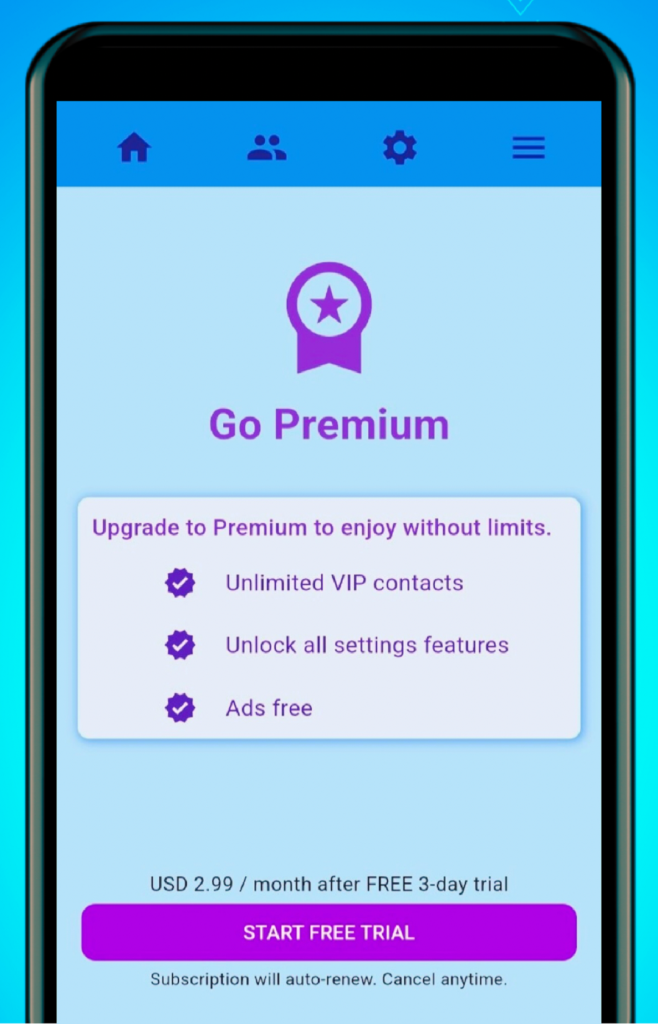
Enjoy VIP Alerts without limit with Premium membership.
- You got free 3-day trial with the subscription.
- Subscription will auto renew.
- Can cancel anytime.
Pause the app temporarily
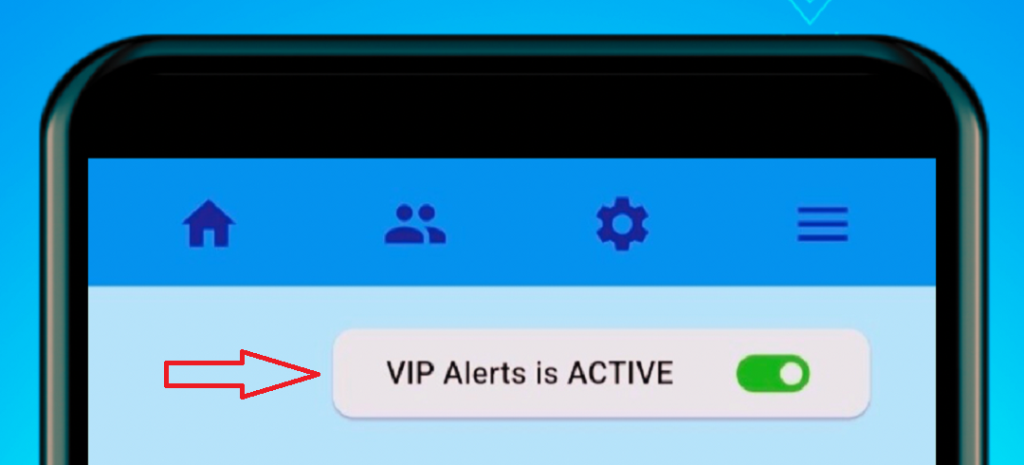
Each view (page) contains a toggle button in the top right which allows you to temporarily pause the app. You may activate the app again later.
What is NOT
- The VIP Alerts app does NOT read, mark as read, delete, or reply to the original message/email (WhatsApp, Viber, SMS, Gmail, etc.)
i.e. When you “dismiss”, “dismiss all” or “Open App” from the Alerts Dashboard, only the notifications triggered by the VIP Alerts app will get dismissed and NOT the notifications triggered by the originated app (WhatsApp, Viber, SMS, Gmail, etc)
- When you read, mark as read, or delete the original message/e-mail in the original app (WhatsApp, Viber, SMS, Gmail, etc.), it does not disappear from the VIP Alerts dashboard.
FAQ
Why the VIP Alerts app does not trigger notifications?
- The app should be in active mode. (Check the toggle button in the top right of each view (page).
- If the VIP Contact names were keyed in, make sure the spellings are correct.
- Check if your VIP contact is saved twice (with different names) in the phone contacts book.
- When you install the app, make sure you granted permission to read and send notifications. If not, you may re-install the app so that you will be asked to grant the missing permission.
Why the VIP Alerts app does not trigger notifications?
- Access the Notification Panel, which is located at the top of the screen. (Swipe down from the top of the screen)
OR
- In the Alerts Dashboard, press the “dismiss” button of the latest message.
OR
- In the Alerts Dashboard, press the “dismiss all” button. (Be mindful that this will clear all the active notifications)
I have to change the phone
- Since the VIP Contact names and Notification settings are saved locally, you will have to add them again in the new phone.
- If you have already subscribed as a premium member, you need to restore the purchase. Navigate to the Premium page and press the “restore purchase” button.
How to stop the app (pause) temporarily?
Use the toggle button in the top right to temporarily pause the app. You may activate the app again later.
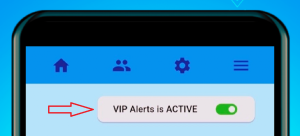
Does the app support group messages?
Yes. The VIP Alerts app captures if a designated VIP sends a message to a group.
Feedback and issue reporting
Email: vipalertapp@gmail.com
WhatsApp (message only): +94719344243.
